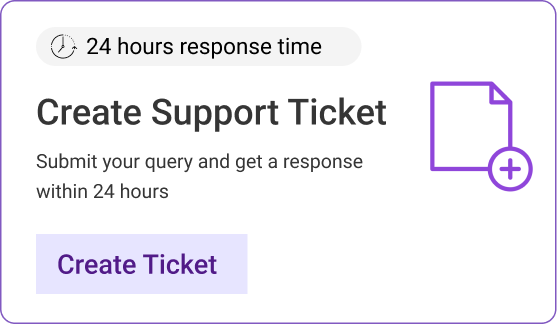A Multi-use coupon code is a customizable general code that can be used by a large number of people. These are great if you want to run promotions during an event as they can be distributed publicly on Facebook pages, ads or delivered via emails. Eg: ReadersDay17

How to create a Multi-use Coupon Code?
Step 1: Log in to your Notion Press account here- https://notionpress.com/login
Step 2: On your author dashboard, scroll down to view your published book and click on the “Coupon Code Manager” option as seen in the image below.

Step 3: Once you are on the coupon code manager page, click “Create New Campaign”.
Once you are on the coupon code manager dashboard, click “Create New Campaign”.

Step 4: Choose the book for which you would like to create a coupon campaign. You will get a Green Tick mark when you select the book that you want to promote. Click “Continue”.

Step 5: Enter the name for your campaign. It is ideal to choose an easily identifiable name for your promotional campaign. Eg. NovemberDeals

Step 6: Then choose the number of coupons that you would like to generate. You can create up to 150 coupons depending on your promotional plan.

Step 7: Enter the discount percentage that you would like to set for your book. You will also see that the royalty calculator shows the maximum discount you can set for your book and the amount of profits you will earn during the promotional campaign as seen in the image above. Click “Continue”

Step 8: Now, choose Multi-use coupon as seen in the image above.
Step 9: In the text box that appears, enter the code for your coupon and click continue. The great thing about a Multi-use coupon is that it can be customised. This type of coupon work really well if you want to promote your book during an event or a Festival. (Eg)BookLoversday2017.
Step 10: In the Review page, check if all the details that you keyed in are right. If yes, then click on Generate coupons to generate.
If you want to edit a few details, you can do so by clicking on Modify campaign details.

Step 10: You will see a pop up that where you will have to confirm if you want to proceed with creating the coupons. Select “Yes, Create Coupons”

Step 11: Wait for the success message to be displayed. Your coupon code will appear on the screen. You can copy it and send it to the people you want to provide discounts for.